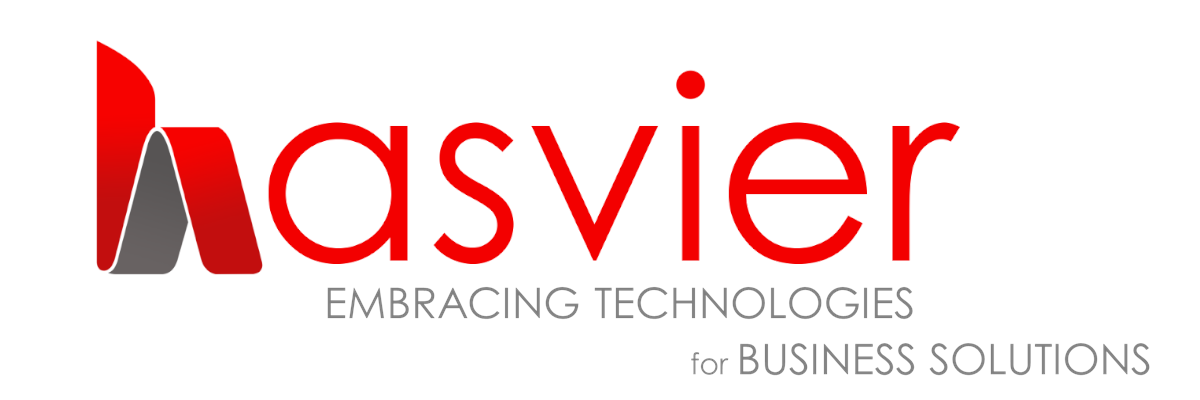Before using this application, you are required to declare and configure the necessary settings on the LHDN MyTax portal. Specifically, you must indicate that you use the E-INVOICE POS mobile application through HASVIER SDN. BHD., the developer of this app, as your appointed intermediary for the submission of e-invoices to Lembaga Hasil Dalam Negeri Malaysia (LHDN).
1. DEFINITION
- 1.1 E-INVOICE: An electronic invoicing system launched by Lembaga Hasil Dalam Negeri Malaysia (LHDN) — Malaysia’s Inland Revenue Board — as part of the government’s digitalisation initiative to enhance tax compliance, transparency, and operational efficiency.
- 1.2 HASVIER SDN BHD: A business entity registered under Suruhanjaya Syarikat Malaysia (SSM) – developer and operator for EINVOICE POS mobile application.
- 1.3 E-INVOICE POS: A mobile application developed by Hasvier Sdn Bhd, designed to serve as an intermediary platform that enables businesses to submit e-invoices directly to LHDN.
- 1.4 MYTAX PORTAL: is an official online platform provided by Lembaga Hasil Dalam Negeri Malaysia (LHDN) — Malaysia’s Inland Revenue Board — to enable taxpayers to manage their tax matters.
- 1.5 MYINVOIS PORTAL: The official online portal provided by Lembaga Hasil Dalam Negeri Malaysia (LHDN) — Malaysia’s Inland Revenue Board to support the implementation and management of the national e-Invoice system. It plays a central role in enabling taxpayers to comply with Malaysia’s digital tax reporting requirements.
2. LOGIN TO MYTAX PORTAL
- 2.1 Visit the official website at https://mytax.hasil.gov.my.
- 2.2 Enter your Identity Card (IC) number and click ‘Hantar’ to proceed.
- 2.3 Upon successful login, you will be directed to your individual tax profile page.
- 2.4 If you are registered as a Director or Company Representative (Wakil Pengarah) for a company:
- 2.5 Click the blue ‘Individu’ dropdown menu and select your company profile to switch views.

- 2.6 The portal will update to display your company’s information.
- 2.7 Hover over the MYINVOIS menu and click on it.
- 2.8 You will be redirected to the MYINVOIS Portal, where you should proceed with Procedure 2.0 to complete the necessary steps.

3. CONFIGURE YOUR ENTITY WITHIN MYINVOIS PORTAL.
- 3.1 Complete the agreement process as instructed.
- 3.2 Manually select your country, state, and city to enable the Save button.
- 3.3 Once the information is saved, the Home Screen will be displayed.
- 3.4 By default, the system will display your individual profile.
- 3.5 To switch profiles, click the icon at the top-right corner, then select “Switch Taxpayer”.
- 3.6 Search for and select your company name, then click “Switch Taxpayer” to proceed.

- 3.7 You will now be redirected to your company profile.
- 3.8 Click the icon at the top-right corner once again, then select “View Taxpayer Profile” to access your company’s details.

4 ADDING AN INTERMEDIARY WITHIN MYINVOISE PORTAL
- 4.1 Scroll down to the Representation section.
- 4.2 Click on “Add Intermediary” to proceed.

- 4.3 Enter the following details:
- 4.3.1 -TIN:C24228579180
- 4.3.2 -BRN:201571137691
- 4.3.3 -Name: HASVIER SDN.BHD
- 4.4 Click “Search” to proceed.

- 4.5 Once the status displays “Active”, click “Continue”.
- 4.6 Set the representation period to 10 years.
- 4.7 Enable all permission items, then click “Add Intermediary” to finalize.

- 4.8 Set the representation period by specifying the desired start and end dates for us to act as your intermediary.
- 4.9 Enable all permission items, then click “Add Intermediary”.
- 4.10 The Representation section will be updated to reflect Hasvier Sdn Bhd as the authorized intermediary for your company to submit EINVOICE.


After successfully setting up and configuring E-INVOICE POS as your intermediary system for e-invoicing, you may begin using the E-INVOICE POS mobile application to support your business operations.
E-INVOICE POS – USER MANUAL
1. DOWNLOAD AND INSTALL
- 1.1 The E-INVOICE POS application is available for download on both the Apple App Store and Google Play Store.
- 1.1.1 Apple App Store: You can download and install the E-INVOICE POS app at the following link: https://apps.apple.com/my/app/e-invoice-lhdn-pos/id6742089714
- 1.1.2 Google Play Store: If you are an Android user, please download the app from:
https://play.google.com/store/apps/details?id=com.hasvier.einvoice&hl=en

2. SIGN UP

- 2.1 After downloading the app from your mobile application platform provider, you will need to sign up to access the E-INVOICE POS mobile application.
- 2.2 Tap on the “Sign Up” link, and you will be directed to the registration page.
- 2.3 Choose one of the three available options to sign up for the E-INVOICE POS platform.
- 2.4 Upon successful registration, you will be required to complete your profile information, which includes the following details:
- 2.5 Perform your first-time profile update to ensure your information is accurate and complete.
- 2.5.1 Name: Enter your full legal name.
- 2.5.2 User Type: Select your user type from the three available options below:
- 2.5.2.1 Seller: As a Seller, you can generate invoices, credit notes, and debit notes for your customers. You also have the ability to cancel these documents in the event of unforeseen circumstances, even after submission to LHDN by your customers.
- 2.5.2.2 Buyer: As a Buyer, you can scan invoices, credit notes, and debit notes issued by Sellers for the purpose of LHDN e-Invoice submission.
- 2.5.2.3 Both: Choose this option if you intend to act as both a Seller and a Buyer within the E-INVOICE POS mobile application.
- 2.5.3 TIN No.: Enter your Tax Identification Number (TIN). This number can be obtained from LHDN via the MyTax Portal.
- 2.5.4 ID Type: Select your National Identity Type. Your selection will determine the format required for the ID Value field (see 2.5.5). Please choose one of the following:
- 2.5.5 Company Name: Enter your company name exactly as registered with the Companies Commission of Malaysia (SSM).
- 2.5.6 Tax Identification Number (TIN) : Enter your company’s Tax Identification Number as issued by the Inland Revenue Board of Malaysia (LHDN). You can obtain this information from the MyTax Portal.
- 2.5.7 ID Type: Please select the identification type under which you wish to register. The available options are:
- 2.5.7.1 National Registration Identity Card (NRIC): For Malaysian citizens conducting business as individuals.
- 2.5.7.2 Business Registration Number (BRN): For both citizens and non-citizens conducting business in Malaysia through a registered entity with SSM.
- 2.5.7.3 Army Card: For members of the armed forces conducting business in Malaysia.
- 2.5.8 MSIC Code: The Malaysia Standard Industrial Classification (MSIC) Code is used by the Department of Statistics Malaysia (DOSM) to categorize various economic activities for statistical and administrative purposes. Please select the code that best represents the industrial classification of your business.
- 2.5.9 SST Registered Number (Optional): If your business is registered for Sales and Service Tax (SST), please enter your SST Registration Number.
- 2.5.10 Tax Registration Number (Optional): If applicable, enter your business Tax Registration Number.
- 2.5.11 Upload DuitNow QR (Optional): Upload your bank’s DuitNow QR code image. This will be displayed during the checkout process to allow customers to scan and make direct payments via the Point of Sale (POS) system.
- 2.5.12 Upload Touch’n Go QR (Optional): Upload your bank’s Touch’n Go QR code image. This will also be shown during checkout to enable customers to scan and pay you directly through the POS feature.
- 2.5.13 Email Address: Enter your active email address for account communication and verification purposes.
- 2.5.14 Postcode: Input your postcode and click the Search button. The system will automatically retrieve the relevant State and City options for your selection.
- 2.5.14.1 State: Select your state.
- 2.5.14.2 City: Select your city.
- 2.5.15 Click the “Save” button located at the bottom of the page to store all the profile information you have entered.
3. SIGN IN
E-INVOICE POS allows you to sign in to the system using one of the following three authentication methods, based on your preference which are email and password, google authentication and apple authentication.
4. UPDATE PROFILE
E-INVOICE POS application allows you to update your profile information after completing the sign-up process. For more details, please refer to Section 2.5.
5. UPDATE COMPANY PROFILE
E-INVOICE POS enables you to update your company profile. For more details, please refer to Section 2.7.
6. CUSTOMER MANAGEMENT
E-INVOICE POS allows you to manage your customer information for future transaction purposes, including invoices, credit notes, and debit notes.
- 6.1 Create/Add Customer
- 6.1.1 Select the “Customer List” option from the dropdown menu located at the top left of the E-INVOICE POS application.
- 6.1.2 The system will navigate to the Customer List page, displaying all your existing customers, if any.
- 6.1.3 Click the “plus” (+) icon at the bottom right corner to add a new customer.
- 6.1.4 The system will open the Customer Information page for you to complete.
- 6.1.5 Please fill in the following fields:
- 6.1.5.1 Business Name:Enter your company name as officially registered with the Companies Commission of Malaysia (SSM).
- 6.1.5.2 TIN No:Provide your company’s Tax Identification Number (TIN) issued by the Inland Revenue Board of Malaysia (LHDN). This information can be obtained from the MYTAX Portal.
- 6.1.5.3 ID Type:Select the identification type under which you are registering.
- 6.1.5.4 National Registration Identity Card (NRIC):For Malaysian citizens conducting business as individuals.
- 6.1.5.5 Passport Number:For foreign nationals conducting business in Malaysia.
- 6.1.5.6 Business Registration Number (BRN): For Malaysian citizens or foreign nationals conducting business in Malaysia through a valid entity registered with the Companies Commission of Malaysia (SSM)
- 6.1.5.7 Army Card: For members of the armed forces conducting business in Malaysia.
- 6.1.6 MSIC Code: The Malaysia Standard Industrial Classification (MSIC) code is a system used by the Department of Statistics Malaysia (DOSM) to categorize various economic activities for statistical and administrative purposes. Please select the MSIC code that best represents your business’s industry classification.
- 6.1.7 SST Registration Number (Optional): If applicable, please enter your Sales and Service Tax (SST) registration number.
- 6.1.8 Tax Registration Number (Optional): If applicable, please provide your business’s Tax Registration Number.
- 6.1.9 Upload DuitNow QR Code (Optional): Please upload an image of your bank’s DuitNow QR code. This QR code will be displayed during checkout in the Point of Sale (POS) system, allowing customers to scan and make payments directly to your account.
- 6.1.10 Upload Touch ‘n Go QR Code (Optional): Please upload an image of your bank’s Touch ‘n Go QR code. This QR code will also be shown during checkout in the Point of Sale (POS) system to facilitate direct payments by customers.
- 6.1.11 Email Address: Please enter your email address.
- 6.1.12 Postcode: Enter your postcode and click the Search button. The system will automatically display the corresponding State and City options for selection under sections 2.5.12.1, State, and 2.5.12.2, City, respectively.
- 6.1.13 State: Select your state from the available options.
- 6.1.14 All information entered will be included in the documents generated during the invoicing, credit note, and debit note processes.
- 6.1.15 Edit Customer
- 6.1.15.1 From the Customer List page, select the customer you wish to edit by clicking the edit icon located on the right.
- 6.1.15.2 The mobile app will navigate to the Customer Edit page.
- 6.1.15.3 Update your customer’s profile as needed. For detailed information on the fields to be completed, please refer to Section 6.1.5.
- 6.1.15.4 Click the “Save” button to apply and save all changes made to the customer’s details.
- 6.1.16 Notes: For General Customers, please enter the following default information:
- 6.1.16.1 Postcode: 000000
- 6.1.16.2 State: All States
- 6.1.16.3 City: Nationwide

7. BUYER PAGE
- 7.1 Upon successful login, the system will default to the Buyer Page. The application provides access to the following functionalities:
- 7.1.1 HOME:The system will display all invoices, credit notes, and debit notes that you have scanned as a Buyer.
- Note: All document information will be submitted to the Inland Revenue Board of Malaysia (LHDN) only after the Buyer scans the documents and clicks the “Request for e-Invoice” button.
- 7.1.2 Upon successful submission, the E-E-INVOICE POS system allows you to manage the requested e-invoice documents as follows:
- 7.1.2.1 View PDF: Click the document’s three-dot icon and select “View PDF” to display the document in PDF format.
- 7.1.2.3 Reject Document: Click “Reject Document” to reject the submitted document.
- Note: This option is available only within 48 hours of the document’s submission.
- 7.1.3 SCAN: This function enables the Buyer to scan the e-invoice generated by the Seller via the E-INVOICE POS system.
- 7.1.3.1 After scanning, the system will display all transaction details along with a Submit button
- 7.1.3.2 Press the “Request for e-Invoice” button to submit the e-invoice to the Inland Revenue Board of Malaysia (LHDN).
- 7.1.4 SELLER: Tap the “Seller” icon to navigate to the Seller Page.
- 7.1.1 HOME:The system will display all invoices, credit notes, and debit notes that you have scanned as a Buyer.
8. SELLER PAGE
8.1 HOME
- 8.1.1 Search Document: E-INVOICE POS allows you to search for documents created within the application.
- 8.1.1.1 Enter the desired document name in the search field.
- 8.1.1.2 Press “Done” on the keyboard interface.
- 8.1.1.3 E-INVOICE POS will list all documents matching the entered document name.
- 8.1.2 View PDF: The system allows you to view generated documents in PDF format.
- 8.1.2.1 Select the “View PDF” option.
- 8.1.2.2 The system will display the selected document in PDF format. You may share the document by clicking the share icon located at the top right corner of the application.
- 8.1.3 View Receipt: E-INVOICE POS generates a receipt once the invoice status is updated to “PAID”. Please refer to [Section X.X] for instructions on how to change the invoice status to “PAID”.
- 8.1.3.1 Select the “View Receipt” option.
- 8.1.3.2 The application will display the receipt for the corresponding invoice document.
- 8.1.4 Cancel Document: The application allows the Buyer to reject a created document.
- 8.1.4.1 Press the “Cancel Document” button.
- 8.1.4.2 Select a reason for canceling the document.
- 8.1.4.3 Press the “Submit” button. The system will then submit the cancellation request to LHDN.

- 8.1.5 View Quotation: This function allows you to view created quotations.
- 8.1.6 Edit Quotation: This function allows you to edit existing quotations.
- 8.1.7 Create Invoice:You can create an invoice based on a quotation created via the E-INVOICE POS app. Please refer to section 8.2.1 for instructions on creating a quotation document.
8.2 DOCUMENTS
- 8.2.1 QUOTATION
- 8.2.1.1 Press the “Document” icon.
- 8.2.1.2 Select “Quotation”.
- 8.2.1.3 Choose the source of the quotation:
- 8.2.1.3.1 Company: Select this option if you want the quotation to be issued from your company as configured in the Company Profile.
- 8.2.1.3.2 Individual: Select this option if you wish the quotation to be issued from you personally, as configured in your Profile.
- 8.2.1.4 Add the products you wish to include in the quotation for your customer.
- 8.2.1.5 Press the “View Cart” icon. The app will redirect you to the View Cart page.
- 8.2.1.6 Select Customer: The app allows you to choose a customer from your customer list, as managed in the Customer Management section described in Section 6.
- 8.2.1.7 Add Productt: The app also provides an option to add more products by pressing the “Add Product” icon.
- 8.2.1.8 Next: Press the “Next” button to proceed to the Payment Mode selection pop-up window.
- 8.2.1.9 Select one of the available payment modes and press “OK”.
- 8.2.1.10 The app will redirect you to the Checkout Page, which displays a summary of the quotation.
- 8.2.1.10.1 Quotation PDF: You may generate a PDF of the quotation to share or send to your customer.
- 8.2.2 INVOICE:
- 8.2.2.1 Press the “Document” icon.
- 8.2.2.2 Select “Invoice” as the document type.
- 8.2.2.3 Follow the steps outlined in 8.2.1.1 through 8.2.1.10.
- 8.2.3 DEBIT NOTE:
- 8.2.3.1 Press the “Document” icon.
- 8.2.3.2 Select “Debit Note” as the document type.
- 8.2.3.3 Follow the steps outlined in 8.2.1.1 through 8.2.1.10.
- 8.2.4 CREDIT NOTE:
- 8.2.4.1 Press the “Document” icon.
- 8.2.4.2 Select “Credit Note” as the document type.
- 8.2.4.3 Follow the steps outlined in 8.2.1.1 through 8.2.1.10.
8.3 MY PRODUCT
- 8.3.1 Manage Product
- 8.3.1.1 Select the product you want to edit.
- 8.3.1.2 Press the three-dot menu icon on the right side of the product entry.
- 8.3.1.3 Select one of the following options:
- 8.3.1.3.1 Edit Product: Allows you to modify the product details.
- 8.3.1.3.2 Delete Product: Allows you to soft delete the product.
- 8.3.1.3.3 Cancel: Allows you to cancel from managing the product.
8.4 ADD PRODUCT
- 8.4.1 Tap on the “Product” menu.
- 8.4.2 You will be directed to the Product Page. Please fill in all required information as follows:
- 8.4.2.1 Product Name: Enter the name of your product or service.
- 8.4.2.2 Product Image: Upload an image representing your product or service.
- 8.4.2.3 Product Category: Select the relevant category and subcategory for your product or service.
- 8.4.2.4 Product Category: Choose the main category from the dropdown list.
- 8.4.2.5 Product Subcategory: Choose the appropriate subcategory based on your selected main category.
- 8.4.2.6 Business Activity Description: Provide a brief description of your business activity.
- 8.4.2.7 Product Description: Provide a detailed description of your product or service.
- 8.4.2.8 Product Tariff Code: Enter the applicable product tariff code, if available.
- 8.4.2.9 Unit Type: Specify the unit type for your product or service (e.g., piece, pack, hour).
- 8.4.2.10 Product Unit Price (RM): Specify the price per unit of your product or service in Ringgit Malaysia (RM).
- 8.4.2.11 Discount Section: Enter the applicable discount details.
- 8.4.2.12 Product Discount Rate: Specify the discount rate, if any, to be applied to the product or service
- 8.4.2.12.1 Final Discount Rate
- 8.4.2.12.2 Discount Description
- 8.4.2.13 Fee Charge Section: Please provide the relevant fee charge details as outlined below:
- 8.4.2.13.1 Fee Charge Rate
- 8.4.2.13.2 Fee Charge Amount
- 8.4.2.13.3 Fee Charge Description
- 8.4.2.14 Amount Exempted from Tax (RM): Enter the portion of the product or service amount that is exempted from tax, if applicable.
- 8.4.2.15 Amount of Tax Exempted (RM): Enter the corresponding tax amount that has been exempted, if applicable.
- 8.4.2.16 Tax Exempted Details: Provide a description of the tax exemption, including any relevant justifications, conditions, or references.
- 8.4.2.17 Tax Options: Select one or more applicable tax types for your product or service from the list below:
- 8.4.2.17.1 Sales Tax
- 8.4.2.17.2 Service Tax (6%)
- 8.4.2.17.3 Service Tax (8%)
- 8.4.2.17.4 Tourism Tax
- 8.4.2.17.5 High-Value Goods Tax
- 8.4.2.17.6 Sales Tax on Low-Value Goods
- 8.4.2.17.7 Not Applicable
- 8.4.2.17.8 Tax Exemption (where applicable)
- 8.4.3 BUYER PAGE: Tap on the “Buyer” icon to access the Buyer Page.
9. DELETE ACCOUNT
This feature allows you to permanently delete your account from the E-INVOICE POS platform.
Once deleted, your account will be deactivated, and all associated transactions will no longer be retrievable.
Note: You may only recover your previous data if you re-register using the same account and sign-up method originally used.
10. ABOUT US
Provides a brief overview and explanation of the E-INVOICE POS mobile application, its purpose, and its features.
11. LOGOUT
Allows the user to safely log out of the E-INVOICE POS mobile application.
12. FORGOT PASSWORD
Enables users to reset their password.
Note: This feature is only available to users who registered using an email address.
13. TERMS & CONDITIONS
For detailed terms and conditions, please visit:
https://hasvier.com.my/e-invoice-pos-terms-and-condition/
14. PRIVACY POLICY
To learn more about how your information is collected, used, and protected, please visit:
https://hasvier.com.my/e-invoice-pos-privacy-policy/